How To Successfully Migrate Your Website To Webflow Without Losing Traffic Or Rankings | Full 2021 Guide
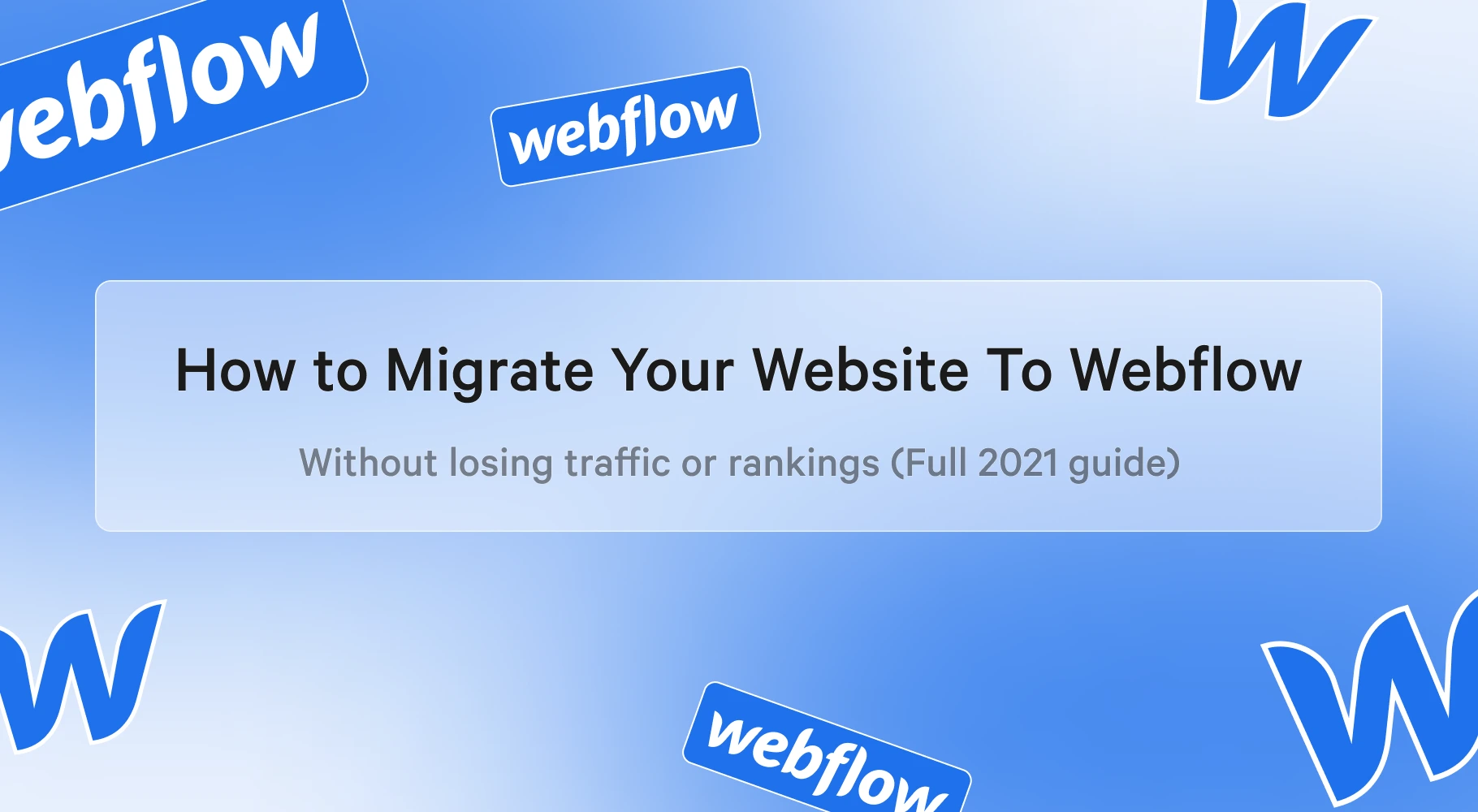
In this post, we're going to show you EXACTLY how to migrate your website to webflow without losing your traffic. In fact, this is the exact process we've used to migrate the majority of our client websites to webflow from Content management systems like wordpress, shopify and wix. So if you want to easily migrate your website to webflow and still maintain your website visitors, then you’d love this step by step guide.
Let’s Dive Right In!
Why does Site Migration affect SEO?
Search Engine optimization is one of the key factors you should consider before you migrate your website to webflow. When migrating your website to another platform, you will change the design, the layout, the content etc. and this in turn will change the code of the site. This means that Google will read your new website and it'll recognise that things have changed.
This will make Google read your entire website again and it may be indexed differently which can affect your previous SEO rankings. However, your change in rankings doesn't have to be bad. In fact, if your new website is better than your previous one and is migrating properly, then it'll affect it positively and vice versa. But that begs the question, how does one ensure that a new website will not affect Google rankings?
Before we get into that, you may ask to yourself;
“Why is SEO Important?”
SEO is important because it keeps the search results fair. The higher you rank in results pages, the more clicks and traffic your site will generate. SEO also improves user experience, making it more likely for customers to become repeat buyers. And SEO is cost-effective.
So here are the exact steps we use to successfully migrate our clients website to Webflow.
Step #1: Benchmark the Current Website
The Process begins with Benchmarking your current website. This helps you to detect changes in your website health, ranking and website traffic.
Here’s exactly to go on with that regard.
First, Run a Site Audit to check your current website health:
Your first step is to check the overall health and performance of your website. A website audit is the analysis of your website that helps you determine all the factors that hinder or help your site’s search visibility in search engines. - Jeff Previte
Here are some tools you can use to check the current overall health of your website.
Second, Setup position tracking to monitor the website’s current rankings
It’s important to monitor your keyword rankings for your website before you migrate your website to webflow. This helps you to detect if there was actual change on your position tracking. You can also choose to get notified whenever your position ranking drops.
Here are some tools you can use to set up position tracking to monitor the website's current rankings.
Third, Take note of the current traffic the website is receiving
You also need to measure your current monthly average visitors of your website. This is useful in order to detect if there was an increase or decrease after your website migration to webflow. Here are some of the available tools you can use to detect your average website traffic;
- Competitive Analysis, Marketing Mix and website traffic - Alexa
- Website Traffic Checker
- Website Traffic Tool - Ahrefs
- Traffic Analyzer - Semrush
Step #2: Create a List of your Current URLs/Pages
After you’ve successfully benchmarked your website, the next step is to create a list of your current URLs/Pages.
Here’s how to go about this in simple byte-sized steps.
First, use a sitemap extraction tool to pull URLs from the sitemap of your existing website. This can easily be done using extraction tools like Convertcsv and Bulkdachecker.
Second, use Backlink Analytics tools like Ahrefs and Semrush to take note of the pages on your website with backlinks.
Third, Move over to Google Analytics to check your website visitors take note of which pages are receiving a good amount of traffic.
Fourth, Use Google Search Console to take note of which web pages are indexed.
The last thing you want to do here is to take note of which URLs/pages you are going to keep, delete or change.
Step #3: Gather Content
The next step on your website migration journey is to gather your content. This step is important in other, help you organize and move your content.
So here’s how you you about this step;
First, Go to Google Drive,
Create a Folder to house your website content.
Then you grant your client access to the folder in order for them to upload their website content.
If you are migrating from content management systems like wordpress, you can use Plugins like WP CSV to export content in csv format and easily upload to webflow in just a few clicks.
Step #4: Take care of the On-page SEO
On-Page SEO is crucial if you want to maintain or increase your average monthly website visitor after migrating to webflow.
Here are some of the vital questions you should ask to make sure a page is optimized for search engines.
Do all your pages have an optimized Title tag?
Title tags are displayed on search engine results pages (SERPs) as the clickable headline for a given result, and are important for usability, SEO, and social sharing. The title tag of a web page is meant to be an accurate and concise description of a page's content.
Use Moz Title Tag tool to see how your webpages are displayed on SERPs.
Do all of your pages have optimized Meta Descriptions?
A compelling meta description has the power to raise the click-through rate of your organic search results. That means more of the people who see your page in the search results will actually click through and land on your site.
That means more traffic for you, even if your ranking stays the same! Here’s a great article that goes over the importance of meta descriptions - Wordstream.
Does every page have an open graph image set up?
Open Graph is a protocol that allows developers to control what content is shown when their websites are linked on Facebook or another social media platform.
If you lack these tags, then there's a good chance that an unrelated image will appear when your website is shared, or the description will be inaccurate. - Seosetups.
Have you optimized all of your URLs?
URLs are a minor ranking factor search engines use when determining a particular page or resource's relevance to a search query. While using a URL that includes keywords can improve your site's search visibility, URLs themselves generally do not have a major impact on a page's ability to rank.
Does each page have one and only one H1? Is it optimized?
H1s are a good indicator of what the most important text on a page is. As they are usually the most visually notable content on the page, a good H1 can ensure clarity for the reader.
It's important to remember that SEO can often be about user optimisation as well as optimisation for search.
Does each page have at least one internal link coming to it from another page?
Adding internal links will allow you to create a website hierarchy, drive traffic through your entire website and encourage visitors to spend more time on your site.
Internal linking is also an important tool for search engines. Search engines such as Google and Bing crawl websites using internal links.
Do your main pages have one external link to an authoritative website?
External links can increase your domain authority, which measures your website's backlink profile.
Meaning that if other sites link to your website, it increases your rankings.
Did you compress all your images?
Images are crucial to ensuring that your content is more accessible, attractive, and engaging to users, but they're equally important in terms of SEO.
If you reduce the size of images without compromising quality, page load times improve and, subsequently, the experience of website visitors does too.
Did you optimize all the file names of your images?
When it comes to image SEO, it's important to use relevant keywords to help your web page rank on search engines. Creating descriptive, keyword-rich file names is crucial for image optimization. Search engines not only crawl the text on your webpage, they also crawl your image file names.
Do all your images have optimized alt text?
Fundamentally, the purpose of alt text is to improve accessibility by describing what an image is showing to visitors who do not have the ability to see them.
However, it also helps search engine crawlers and so improves SEO
Step #5: Setup your 301 Redirect
Once you are done with on-page SEO, the next step is to set up all the necessary 301 redirects on webflow.
301 redirect comes in handy when you need to move an old path to a new url on webflow.
Here’s How to create and set up your 301 redirect on webflow.
- Open Project settings > Hosting > 301 redirects
- Add the old URL in the “Old Path” field (eg. /old-url)
- Add the new URL in the “Redirect to Page” field (/entirely/new-url/structure)
- Add the redirect path and publish your site.
Check out Webflow University to learn more about how to create a 301 redirect on webflow.
Step #6: Check your website for errors
After setting up your 301 redirect,
It is important to check for errors on your website before you set up google analytics on your webflow website.
There are two major ways you can check your website for errors.
First, Run an Audit on your webflow subdomain.
Second, Checking your website manually for any errors.
Step #7: Setup Google Analytics
Google Analytics is used to track website activity such as session duration, pages per session, bounce rate etc. of individuals using the site, along with the information on the source of the traffic.
Follow this step by step guide on how to set up Google Analytics on your webflow page.
Step #8: Connect Domain
Once you’ve set up Google analytics for your webflow website, Connecting your domain is the next vital step. To add your custom domain(s) to your Webflow project;
- Open to the Project settings of that specific project and go to the Hosting tab.
- In the Custom domain section, add your root domain (yourdomain.com) under Add existing domain.
Follow this step by step guide on How to connect your domain name to your webflow account.
Step #9: Setup Google search Console
Google Search Console is a free tool that helps users measure their site's traffic, see keyword performance, fix issues, and receive messages from Google about their website.
It provides insight on how a website is doing in organic search as well as ways to make adjustments to the site in the Google index.
Check out this post on how to setup your google search console on webflow..
Step #10: Review Benchmark.
Now is the time to look back at the important metrics you collected on your old site and compare them with your new webflow website.
It is best practice to review this benchmark at regular intervals, just to make sure the site migration and traffic retention was successful.
Create a Case Study
Now that you have successfully created a site migration for your client. It’s time for a case study. ≤This gives an opportunity for building trust from your clients on future projects.
Here’s what to do next
Okay, so I hope this guide helped show you how to migrate your website to webflow without losing your traffic
Did you know that with every Webflow project we take we include a completely free Webflow Migration process? We will take your website through every step mentioned in this guide as well as additional details so that your website will maintain as much traffic and rankings as possible when migrating to Webflow.
If you’d like to ask any questions about Webflow migration or if you’d like us to migrate your website to Webflow, feel free to reach out to us :)


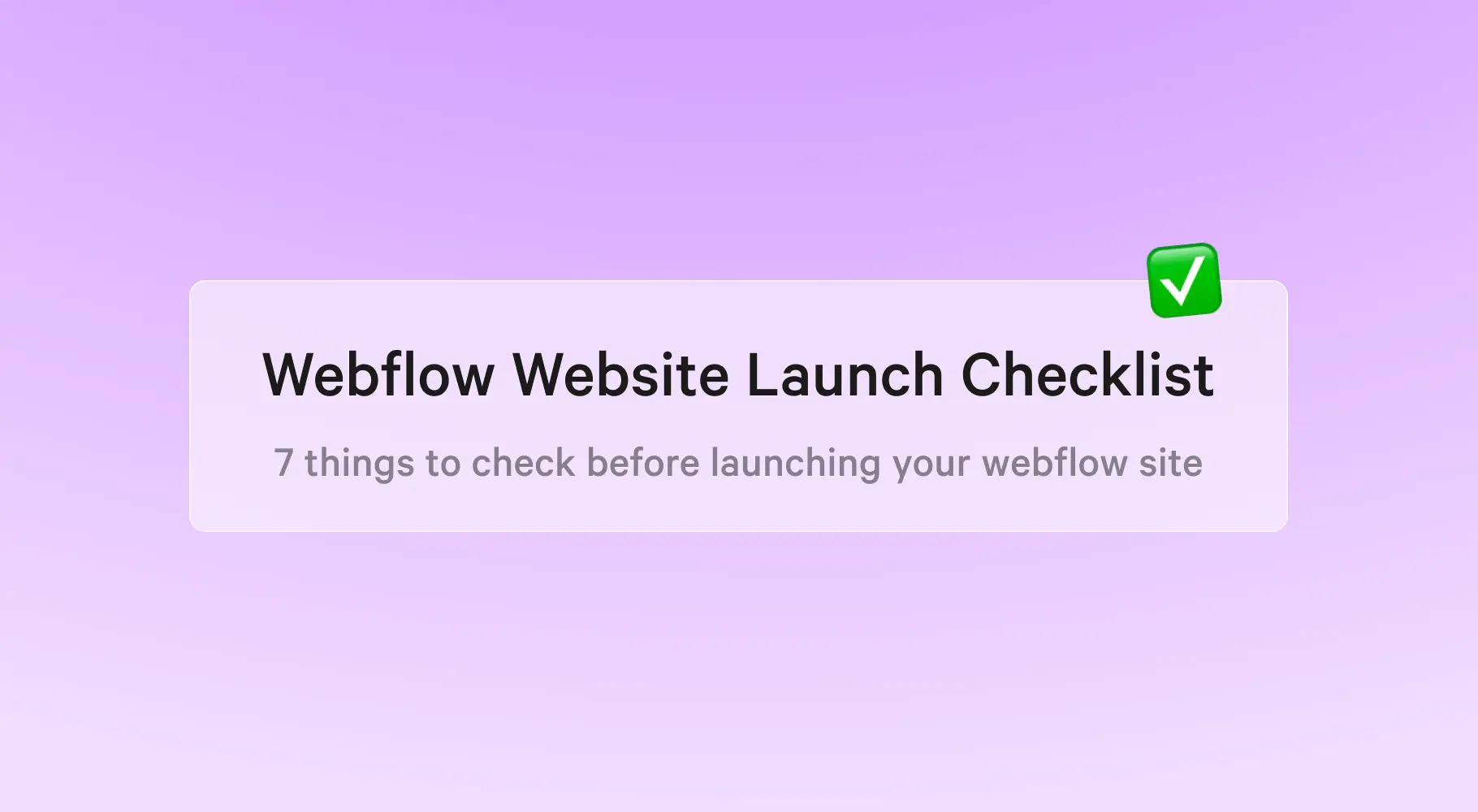
.webp)
.webp)



